(First published on 8 December 2010)
Dear Friends macusers, the approach of Christmas, we need to be charitable, particularly towards users of Windows PC. Indeed, before the influx of requests on how to control a Windows application from an iPad, not having provided a tutorial (*) for Mac users, I feel indebted to a small tutorial for windowsusers.
[Updated 22/08/2020]
For your iPad can control the screen of a PC, you must first create a network of "Ad-hoc" on the PC (Windows XP, NT, Vista et 7). From Windows 8 up to 10, you can, either follow this tutorial, either connect your PC and your iPad via Wi-Fi to a router or a Wi-Fi access point (for example a multiplexer, un Iridium GO!, or an AIS-WiFi present on board). PC side, if it does not have a Wi-Fi card, a simple WiFi-USB key will do the trick.
Configuring Windows
The Windows operating system, unlike MacOS, not offering native function remote screen sharing, must install and activate an application VNC (Virtual Network Computing) server, such as the application TightVNC, free and easy to use (although not translated into French).
Once installed, TightVNC server is default enabled (otherwise it is accessed by the "Start" menu in Windows) and an action icon is added to the taskbar, to manage the use of VNC. An overview of the icon with the mouse displays a "tooltip" with the IP address to use to connect to the server.
While install processing, the server asked to create a password for login, and possibly a password for viewing only. The configuration window allows you to change the connection settings.
Then need to check, in the Security Center, the Windows Firewall accepts TightVNC inputs.
IPad implementation
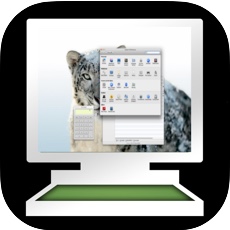 Download a VNC app. The simplest, Mocha VNC, offers version Lite for free, but it cuts out after 5mn. However, this allows you to check that it is working properly.. For permanent use, you have to install Mocha VNC (6,99 €).
Download a VNC app. The simplest, Mocha VNC, offers version Lite for free, but it cuts out after 5mn. However, this allows you to check that it is working properly.. For permanent use, you have to install Mocha VNC (6,99 €).
Connect your iPad via Wi-Fi to the "ad-hoc" network of your PC, or connect the PC and iPad to the Wi-Fi access point, then launch Mocha VNC Lite. Enter parameters in the application settings as below, clicking " Configure > New ", once completed click " « Connect ".
The’IP address is that your server TightVNC. The port is 5900 default mode. The password is, obviously, that you typed in the TightVNC settings.
What is the interest ?
If you are using an app such as Time Zero, Adrena, or ScanNav on your PC, this technique offers a simple method to control it (partially) and view the screen of your PC from iPad. VNC connection lets you use the iPad as active repeater, at the helm, while the watch or under deck-house.
The lower keys VNC Lite allows to reveal the keyboard input, setting menu, and control the display full-screen PC controlled. Taps his finger on the touch screen to guide the mouse scroll, open the menus, activate the icons on the toolbar, etc,. The control is sketchy, but enough for a remote screen repeater.
———
(*) Control a Mac from an iPad
———


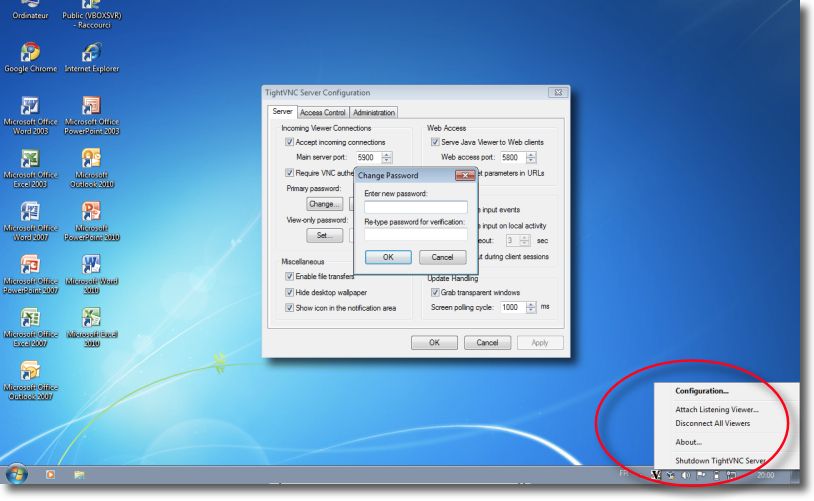
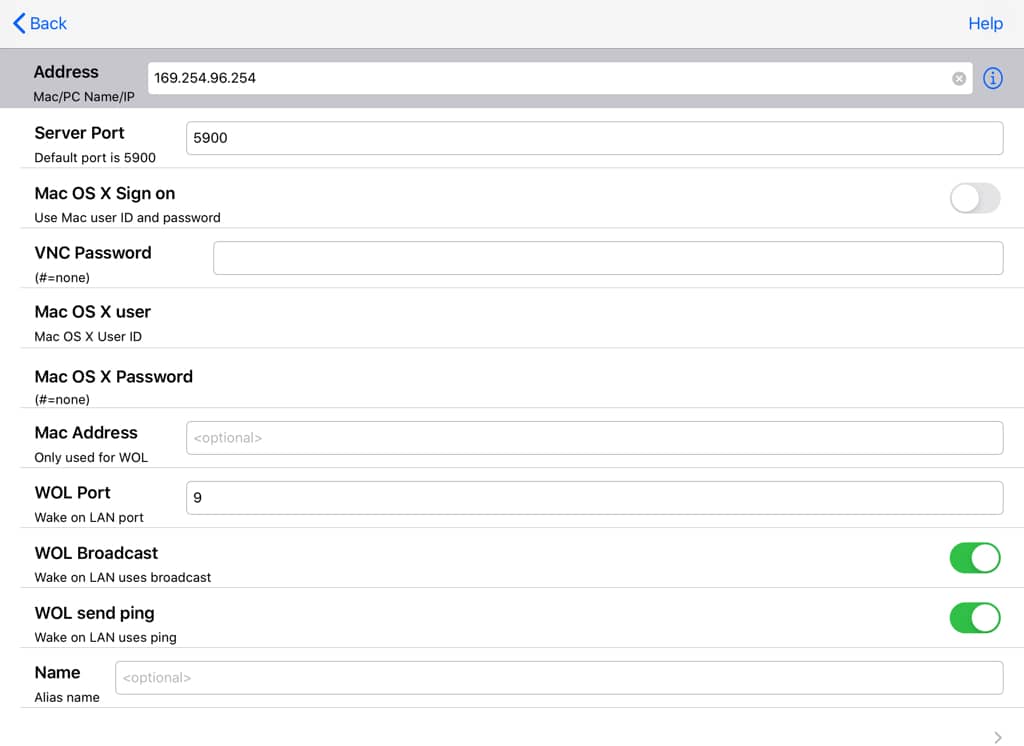

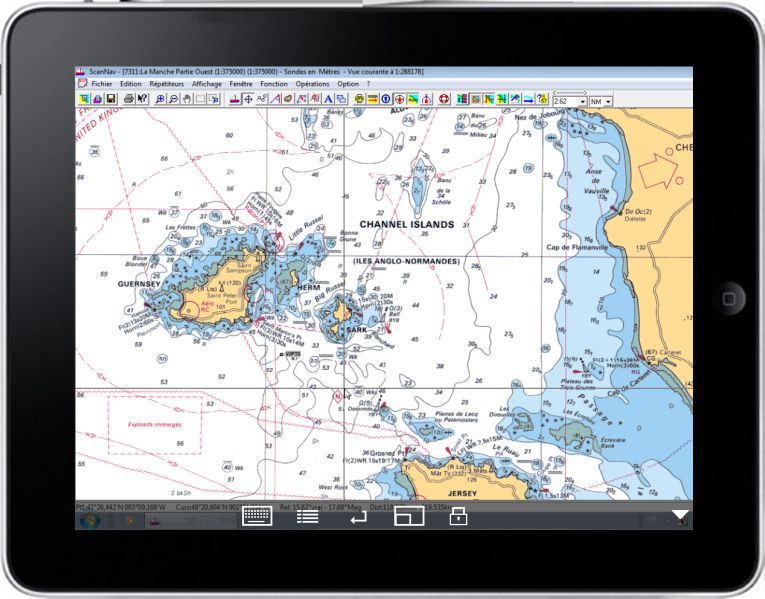
Yes, I know. But it seems to me far too sophisticated for a simple screen offset in a boat.
Hello,
I use LogMeIn.
It seems to me much more complete.
Have you already tried?
Cordially
Thank you, it's nice ! Especially the final comment…
Read English and understand the logic of the developers is something else…
Very elegant !
I'm sorry, but I translate a lot of articles already, records, Mac Software, I can not do so for many Windows applications. On the other hand, it appears that a user Sail The World had no difficulty, you could usefully contact.
Bravo for getting the windowsusers. But impossible to implement correctly TightVNC. Have you any other information to us on the settings ?
Thank you in advance. JYL
Sorry, isn't it. I did the tests with the laptop from a friend with Windows 7 and a wireless card, in ad-hoc network without a router or firewall, and it worked (hence the screenshots). You have to read the recommendations on the site of TightVNC (I know, it is in English, but we do not escape, must learn languages !).