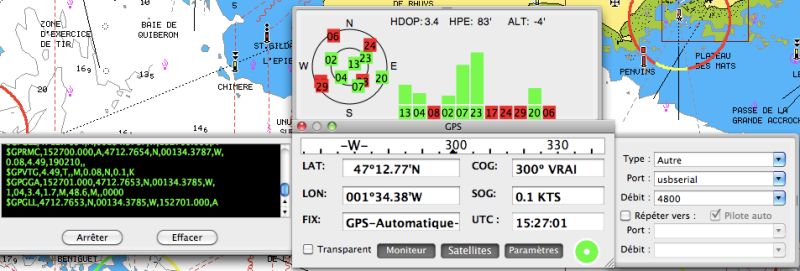To connect a GP32 (31 or 30) with a Mac or PC, you must first strip the free end of the connector cable to 6 pin contains the data wires, in addition to positive and negative power wires. The diagram below shows you the principles of wiring.
To connect a GP32 (31 or 30) with a Mac or PC, you must first strip the free end of the connector cable to 6 pin contains the data wires, in addition to positive and negative power wires. The diagram below shows you the principles of wiring.
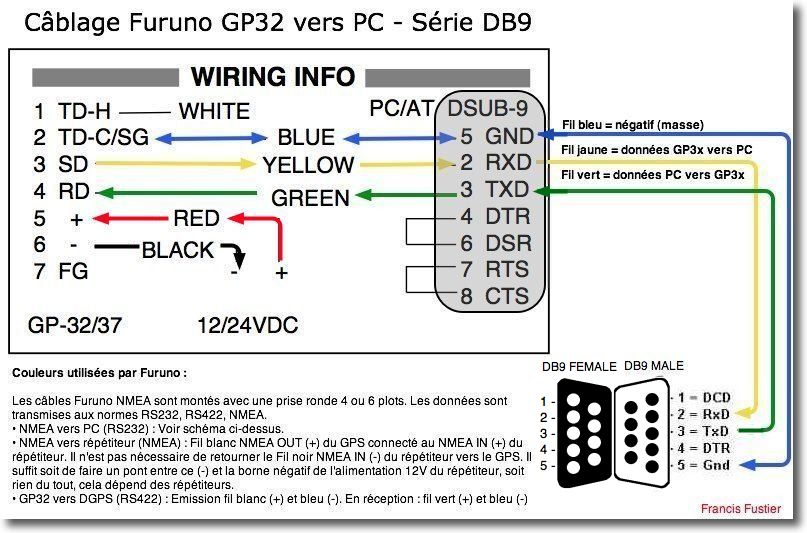
Furuno wiring diagram

DB9 Male Keyspan Converter / USB
The interesting wires for data transfers NMEA are yellow one (NMEA OUT), green one (NMEA IN) and blue one (GND). The yellow wire will be used to send the GPS data to GPSNavX or MacENC, The green wire to transfer the data (waypoints, routes) from Mac to GPS. These three wires will have to be soldered on the corresponding pins of a DB9 female serial socket (at all computer retailers), and then use a Serial/USB converter cable to connect to your Mac, the Keyspan item below is strongly recommended. I do not recommend you run yourself in making a USB plug.
For connecting multiple NMEA devices on a single USB connector, I refer you to the detailed explanations available on the page Hardware Onboard for my website, mainly the chapter dealing with the multiplexer.
GP32 Settings
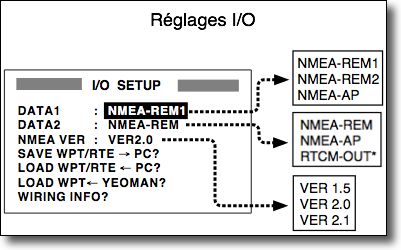 You have to go to the GPS menu and find the setting I/O SETUP.
You have to go to the GPS menu and find the setting I/O SETUP.
If you're sending your data only to the Mac, just set DATA2 (RS232) on REM (Remote) and NMEA VER (Version) on 1.5 or 2.0.
If you're sending data to your Mac and also to an autopilot, it is then necessary to settle DATA1 on AP (AutoPilot) and DATA2 on REM.
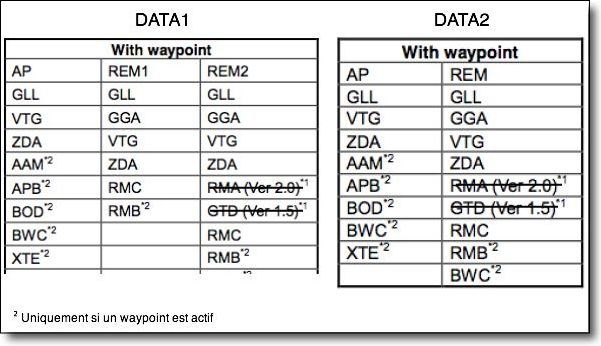 Anyway, it will be necessary to check the reception of the data in the "Monitor" drawer of the GPS panel of GPSNavX/MacENC, GPS data appearing in green, the other data in yellow.
Anyway, it will be necessary to check the reception of the data in the "Monitor" drawer of the GPS panel of GPSNavX/MacENC, GPS data appearing in green, the other data in yellow.
For the meaning of NMEA phrases, You can usefully consult this PDF document.
Settings in GPSNavX or MacENC
The GPS must be connected to the Mac and turned on before running GPSNavX or MacENC. In the drawer " Parameters of the GPS panel, you have to set the type to "Other", the port to "keyserial.xxxx" and the throughput to " 4800 ”. For data transfers to GPS, both apps will use the phrase NMEA $GPWPL to send waypoints when you activate the " Transfer > Export to GPS… in the Waypoints or Routes menus. Experience, if the "Furuno" type is used in the settings, The transfer replaces all existing waypoints.
And of course you haven't forgotten, Before all this, to install the Serial/USB driver that you downloaded on my website (at the bottom of the page).
—