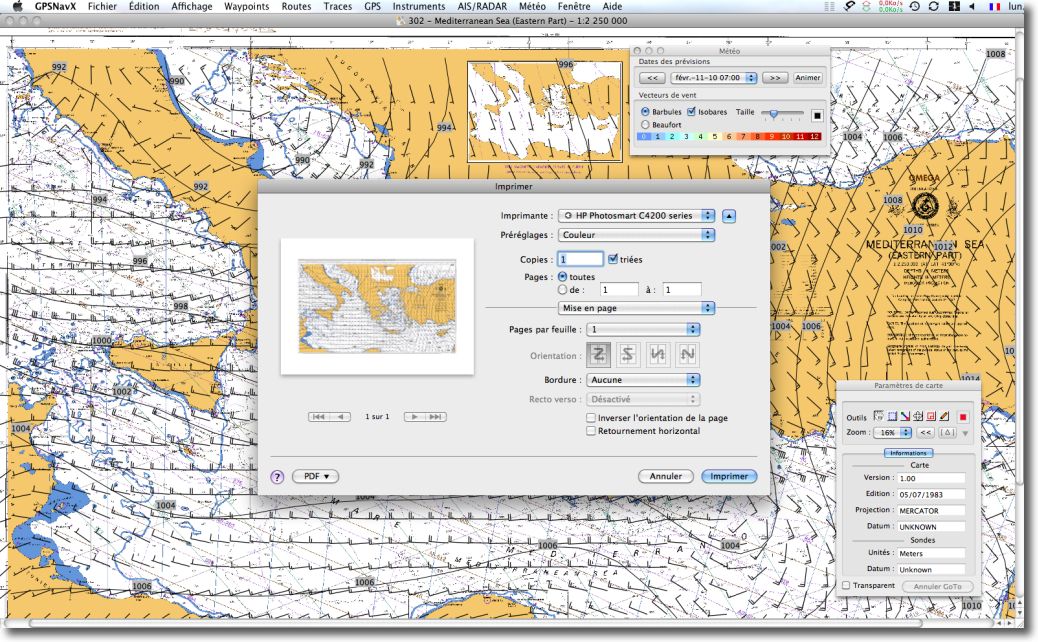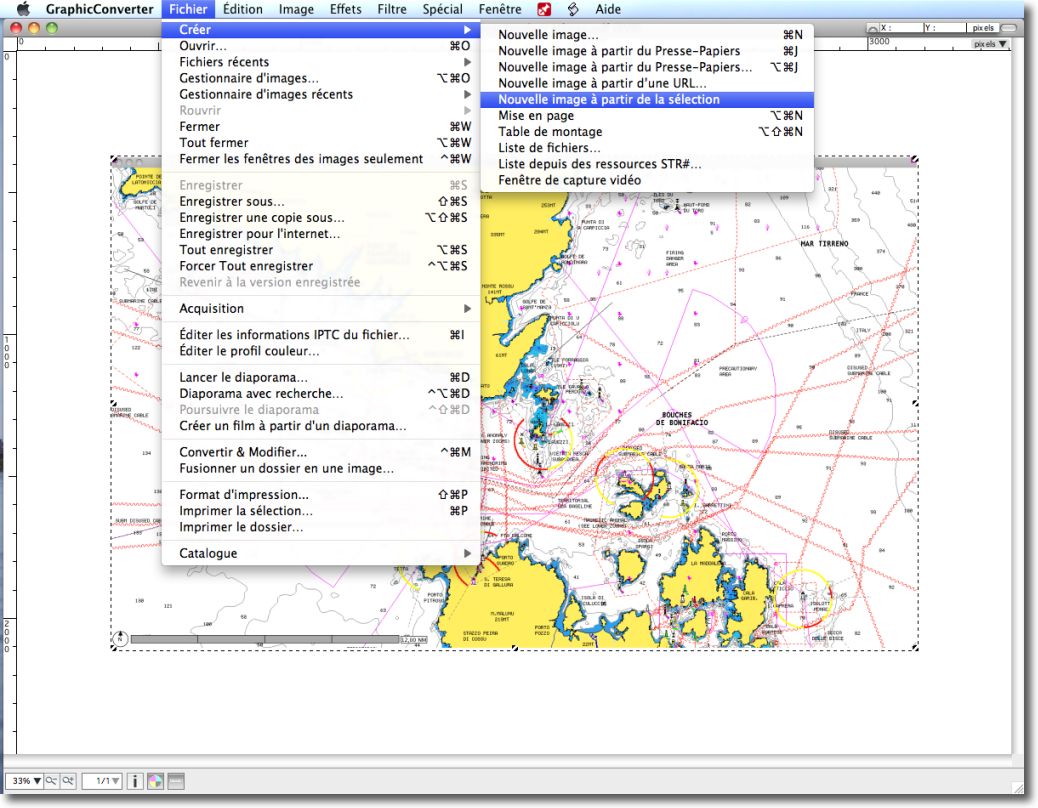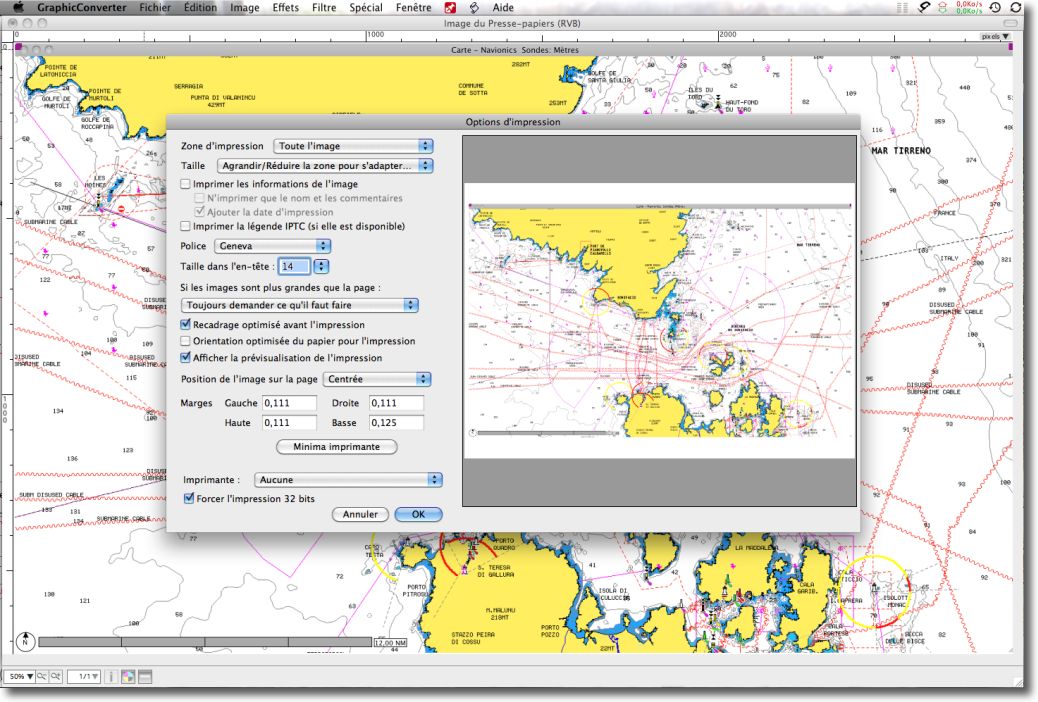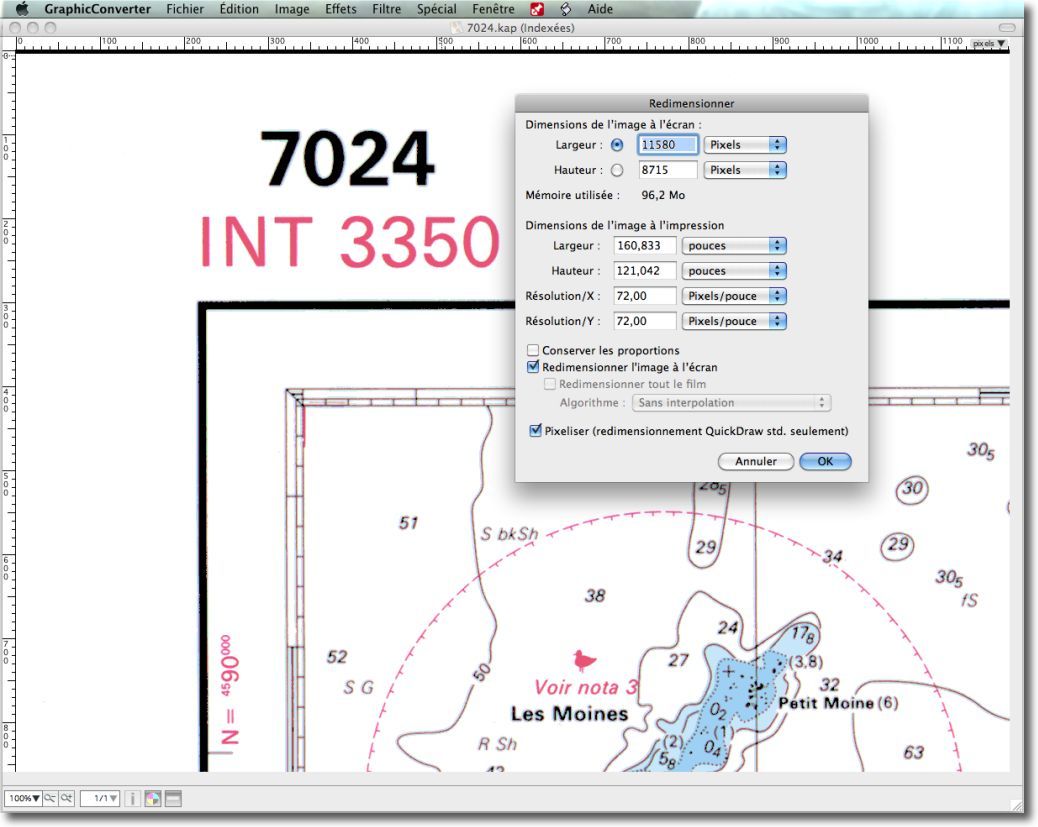These two applications offer direct printing of screen content. It is very convenient to print a chart, regardless of the scale used on the screen. Indeed, Print this concerns only the chart content visible on screen, excluding pop-up windows. As a general rule, you should first choose a landscape print format, and then use the menu File > Print.
As can be seen in the Print Preview above, Formatting leaves a large margin that reduces the format of the printed image. If you want to print the page better,, and possibly be able to print on an A3 printer, a trick is to create a PDF file that opens directly in Graphic Converter.
Graphic Converter is usually one of the first utilities you download on a Mac, as this software is useful for converting a multitude of graphic image formats. It also allows for a wide range of image processing, without the professional "gas factory" side of a PhotoShop. Short, indispensable !
The OS X Print Window allows you to export a print directly to an application :
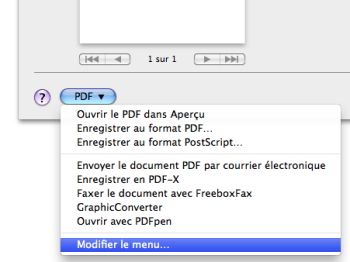
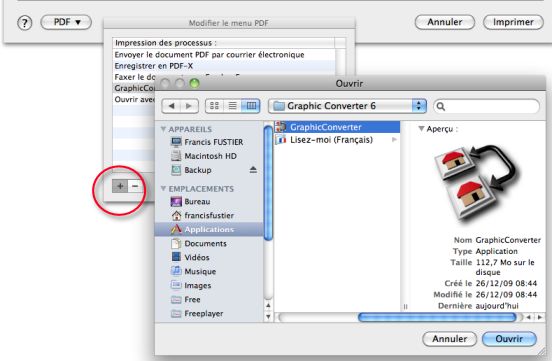 To do this, you have to click the " PDF ”, Select " Edit Menu ”, and add a new entry with the " + ”. A Finder window allows you to search for Graphic Converter and select it. The app will then be added to the list.
To do this, you have to click the " PDF ”, Select " Edit Menu ”, and add a new entry with the " + ”. A Finder window allows you to search for Graphic Converter and select it. The app will then be added to the list.
Once Graphic Converter is present in the drop-down list of the "PDF" button, you just make that choice to open your chart file directly in the application.
The processing in Graphic Converter
I'll take an example with MacENC. After positioning the chart as I want to print it, I run printing with the button PDF > Graphic Converter :
Once Graphic Converter is opened, chart appears in the Graphic Converter window. I'll crop the chart with the selection tool (The dotted square in the floating toolbar) and I open the menu File > Create > New image from the selection :
I thus obtain a framed image of 2838 x 1740 Pixels, a resolution that allows me to make a large scale printing, so large size paper using the many settings of the print window :
So you can build a charts portfolio, possibly laminating, that will be useful as a backup in case of computer or power supply failure.
Raster charts direct printing
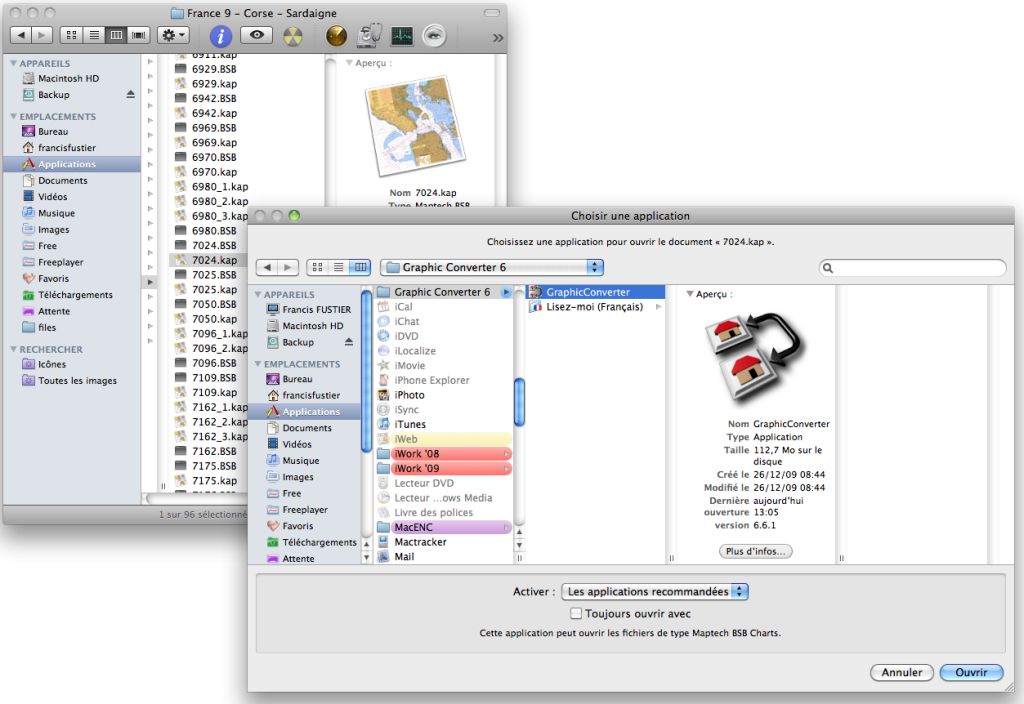 Maptech raster charts format are presented in the form of a couple of files .BSB and .kap. Kap files, the chart container, can be opened directly with Graphic Converter. Right-click on the file name, Choose the menu Open with > Other… and search Graphic Converter.
Maptech raster charts format are presented in the form of a couple of files .BSB and .kap. Kap files, the chart container, can be opened directly with Graphic Converter. Right-click on the file name, Choose the menu Open with > Other… and search Graphic Converter.
This produces a very high resolution image, 11580 x 8715 Pixels, allowing there a high quality printing, as long as you have a suitable printer.